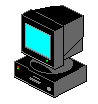1
2
3
4
5
6
7
8
9
10
11
12
13
14
15
16
17
18
19
20
21
22
23
24
25
26
27
28
29
30
31
32
33
34
35
36
37
38
39
40
41
42
43
44
45
46
47
48
49
50
51
52
53
54
55
56
57
58
59
60
61
62
63
64
65
66
67
68
69
70
71
72
73
74
75
76
77
78
79
80
81
82
83
84
85
86
87
88
89
90
91
92
93
94
95
96
97
98
99
100
101
102
103
104
105
106
107
108
109
110
111
112
113
114
115
116
117
118
119
120
121
122
123
124
125
126
127
128
129
130
131
132
133
134
135
136
137
138
139
140
141
142
143
144
145
146
147
148
149
150
151
152
153
154
155
156
157
158
159
160
161
162
163
164
165
166
167
168
169
170
171
172
173
174
175
176
177
178
179
180
181
182
183
184
185
186
187
188
189
190
191
192
193
194
195
196
197
198
199
200
201
202
203
204
205
206
207
208
209
210
211
212
213
214
215
216
217
218
219
220
221
222
223
224
225
226
227
228
229
230
231
|
## Configuration file for XAVA. Default values are commented out. Use either ';' or '#' for commenting.
[general]
# Accepts only non-negative values.
; framerate = 60
# Keep the application in sync with the monitor to prevent tearing
# It's generally recommended to keep it on, as different framerates may lead to unstable frametimes
# -1 = adaptive Vsync (G-Sync. FreeSync, etc.)
# 0 = off
# 1 up to refresh rate = refresh at the refresh rate of the monitor divided by the number given
; vsync = 1
# 'autosens' will attempt to balance the sensitivity to keep the amplitude of the bars
# within a reasonable range
; autosens = true
# Manual sensitivity in %. Autosens must be turned off for this to take effect.
# 200 means double height and so on. Accepts only non-negative values.
; sensitivity = 100
# The number of bars. 0 sets it to auto (put as many as you can).
# Bars' width and space between bars in number of pixels on screen.
; bars = 0
; bar_width = 13
; bar_spacing = 5
# Lower and higher cutoff frequencies for lowest and highest bars
# the bandwidth of the visualizer.
# XAVA will automatically increase the higher cutoff if a too low band is specified.
; lower_cutoff_freq = 26
; higher_cutoff_freq = 15000
# This allows XAVA to restart when the display settings are changed
# As this can cause constant reloading (https://github.com/nikp123/xava/issues/20)
# it is left off by default (X11 only)
; reload_on_display_configure = false
[window]
# Window width and height
; width = 1180
; height = 300
# Fullscreen toggle
; fullscreen = false
# Enables or disables window borders
; border = false
# Window transparency toggle (your system must support transparent windows)
; transparency = true
# Keeps the window under any other (doesn't work in SDL)
; keep_below = true
# This option aligns the window with a certain part of the screen
# The following positions are supported:
# top_left, top, top_right, left, center, right, bottom_left,
# bottom, bottom_right and none if you don't want manual positioning
; alignment = 'none'
# Additionally we can further adjust the position if needed (in pixels)
# It moves the window the opposite direction of whats in alignment
# FXP. if alignment is set to right and x_padding is 20,
# it will move the window left 20 pixels and so on for every direction
; x_padding = 0
; y_padding = 0
# Enables the OpenGL renderer (not available on all output modes)
; opengl = true
# This option removes the ability to interact with the window
# NOTE: It does not work with SDL2
; interactable = true
# Create an taskbar icon
; taskbar_icon = true
# Draw directly on the root window (or wallpaper) itself (Xorg ONLY), VERY UNPREDICTABLE
# You need to stop any form of compositing for this to even work properly
; rootwindow = false
# Sets the override any redirection by the host WM, that is the window cannot change
# the it's order in the window stack
# This option also disables any form of interaction with the window - same as when:
# interacable = false
; override_redirect = false
[input]
# Audio capturing method. Possible methods are the ones listed below.
# If one doesn't work, it might not be supported by your system or it just wasn't compiled with it.
#
# Defaults to the order shown below ('pulse', 'portaudio', 'alsa'...)
#
# All input methods uses the same config variable 'source'
# to define where it should get the audio.
#
# For pulseaudio 'source' will be the source. Default: 'auto', which uses the monitor source of the default sink
# (all pulseaudio sinks(outputs) have 'monitor' sources(inputs) associated with them).
#
# For alsa, wasapi and portaudio 'source' will be the capture device.
# For fifo 'source' will be the path to fifo-file.
#
# In case of wasapi, specify 'loopback' to capture audio from the system or anything else
# to capture from an input device, such as a microphone
#
# You can also specify 'list' as the source to portaudio to list all available audio devices
; method = pulse
; source = auto
; method = portaudio
; source = auto
; method = alsa
; source = hw:Loopback,1
; method = sndio
; source =
; method = shmem
; source = /squeezelite-00:00:00:00:00:00
; method = fifo
; source = /tmp/mpd.fifo
; method = wasapi
; source = loopback
[output]
# Output method. Can be any of the following (if supported):
# By default it's the window that is recommended for your platform/OS.
# 'sdl' is for a graphical window using SDL2
# 'x11' is for a graphical window using X11 (usually faster, unsupported in wayland however)
# 'win' is for a win32 graphical window
; method = x11
# Visual channels. Can be 'stereo' or 'mono'.
# 'stereo' mirrors both channels with low frequencies in center.
# 'mono' averages both channels and outputs left to right lowest to highest frequencies.
; channels = mono
[color]
# Colors can be one of seven predefined: black, blue, cyan, green, magenta, red, white, yellow.
# Or defined by hex code '#xxxxxx' (hex code must be within '').
# It can also be 'default' at which point under X11 it reads the color off of Xrdb
# Under Windows it uses your system accent color
# And on SDL2 it's just black and cyan (default colorscheme)
background = '#040217'
foreground = '#D52C70'
# This adjusts the opacity of the bars (must have transparency and OpenGL in order for it to work)
; foreground_opacity = 1.0
# And this does the same but for the background (previous rule applies here as well)
; background_opacity = 0.0
# Gradient mode, only hex defined colors are supported, background must also be defined in hex
# or remain commented out.
# To enable gradients, just change gradient_count to the number of colors you have specified
# (0 = disabled)
; gradient_count = 0
; gradient_color_1 = '#0099ff'
; gradient_color_2 = '#ff3399'
[smoothing]
# Percentage value for integral smoothing. Takes values from 0 - 100.
# Higher values means smoother, but less precise. 0 to disable.
; integral = 85
# Disables or enables the so-called "Monstercat smoothing" with or without "waves". Set to 0 to disable.
; monstercat = 1.2
; waves = 0
# Set gravity percentage for "drop off". Higher values means bars will drop faster.
# Accepts only non-negative values. 50 means half gravity, 200 means double. Set to 0 to disable "drop off".
; gravity = 100
# In bar height, bars that would have been lower that this (in pixels) will not be drawn.
; ignore = 0
# Adjust the logarithmic scale of the frequency band (the lower the value,
# the less difference between bars in frequency)
; log = 1.55
# Average out the value of each odd bar (just like the monstercat visualizer)
; oddoneout = true
# Balances the eq towards higher or lower frequencies
# lower value->lower frequencies, higher value->higher frequencies
; eq_balance = 0.67
# Adjusts the input buffer size (in samples, calculated by 2^input_size)
; input_size = 12
# Adjusts the FFT buffer size (calculated by 2^fft_size)
; fft_size = 14
[shadow]
# Fake shadow effect (works with transparency only)
# To disable shadows, set size to 0
; size = 7
# Color format is #aarrggbb
; color = "#ff000000"
[eq]
# This one is tricky. You can have as much keys as you want.
# Remember to uncomment more then one key! More keys = more precision.
# Look at readme.md on github for further explanations and examples.
; 1 = 1 # bass
; 2 = 1
; 3 = 1 # midtone
; 4 = 1
; 5 = 1 # treble
|